I read on uniz facebook page of a workaround to getting the new firmware to install by using a LAN line and router. Could you please post instructions on how to do this? I keep getting an error when I click on the firmware link.
- Home
- Support & Troubleshooting
- firmware update issue
firmware update issue
Activation/Update firmware for Your Printer
(1) Plug into a power supply and switch on the printer.
(2) Connect to the printer’s Wi-Fi hotspot.
a. Find the SSID and password for this printer on the side label of the printer.
b. Open the Wi-Fi Setting on your PC or mobile device, and select the
corresponding SSID and type in password to connect.
(3) Configure the printer to connect to the Internet.
a. Find IP address on the side label of the printer.
b. Access the activation page on your web browser on either your PC or mobile
device.
c. Click on “Check Network” button to check if the printer is connected with
internet, skip this step if already connected, otherwise continue step “d”.
d. Choose Wi-Fi from the SSID dropdown menu, type in password and click on
“Connect” button to connect internet.
(4) Activate/Update firmware
Click Activate/Update firmware Button to activate/update firmware your
printer.
Tips:
1. If there are issues connecting to the printer via Wi-Fi, try restarting the printer.
2. If the printer is connected successfully, but the update process indicates that
there is a connection error, and you should try restarting the printer.
3. Once update is completed, disconnect your PC or mobile device from the
printer’s SSID.
- Liked by
Im still having the same issue. I tried restarting the printer multiple times. It says its connected but then says no network connection. Ive tried different wifi connections. I am connected usb to pc. 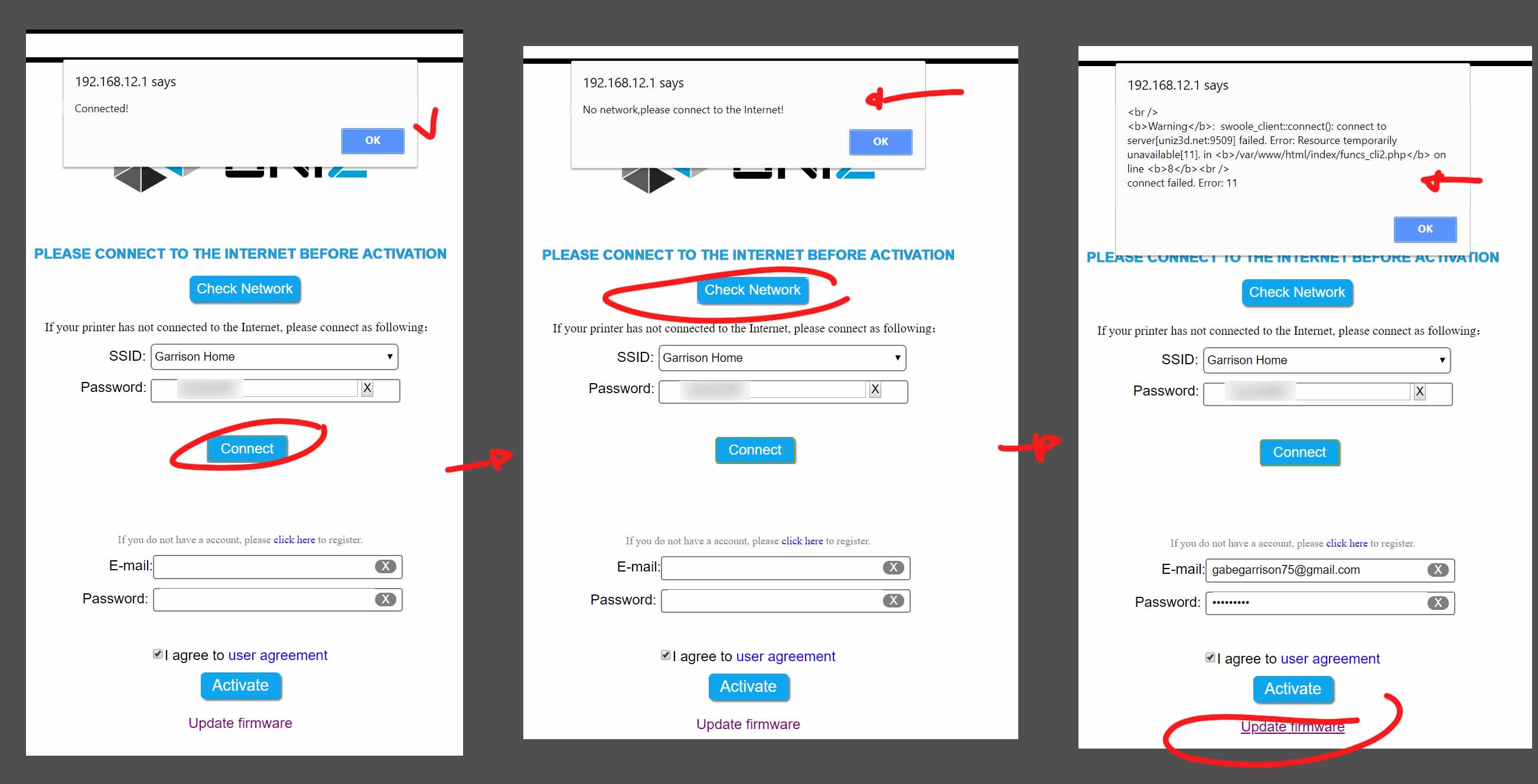
- Liked by
3.11

I had firmware 3.10 and had to get Uniz support to update to 3.14 remotely (Team viewer software) so that it would work with the latest Uniz destroy version just released. You could try an earlier version but it’s only really good for USB connection.
Do you have a solution for this ? My father have this problem. (sorry for my bad english)
- Liked by
Login or Join
You can also sign in by :
