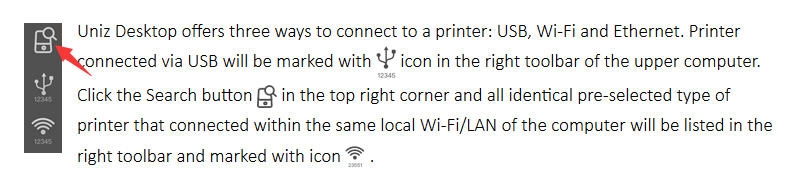To the UNIZ team.
Excuse my Google translation.
■ Background
Error trying to activate with application for Android tablet
Firmware update also error
I had no choice but to make a WiFi connection from a PC.
At that time, it became “restricted access”, but it was connected to the printer from the browser.
However, the printer was not visible from the PC application.
Activation succeeded at PC.
However, it failed to update the firmware.
From the PC application, the printer was not displayed on the WiFi connection.
Since there was no choice, I brought the SLASH body into my room.
The printer was displayed for the first time by USB connection.
I have updated the firmware to 3.14.
Test printing
Because it smelled in my room, I decided it was impossible to install and returned the main body to another room.
Activation and firmware update are completed, but after all WiFi connection does not show printer from PC application.
In the tablet application, the printer is displayed, of course, printing is also possible.
But since the tablet application can not print the original file, it does not mean anything.
● Q1
Please tell me the reason for becoming “restricted access”.
Please tell me how to fix “restricted access”.
Please tell me how to make the printer visible from the PC application.
● Q2
My printer is SLASH, but in both PC applications and tablet applications SLASH + was displayed.
Why is this?
Is it a manufacturing mistake?
■ Other Requests
It may be due to duplicate DHCP functions.
(But if so, I do not know why I can print with the tablet application.)
● Q3
Can I fix the firmware so that I can turn off the DHCP function of the printer?
● Q4
Will not it be possible to change the printer’s local address to whatever you like?
It is unrealistic to change the setting of all the devices according to SLASH.
It is unbearable that I have to switch Internet connection every time I print.
While downloading files from the Internet, it is unbearable that printing can not be done.
I am waiting for a reply.